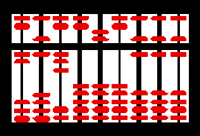|
||||||||||
Updated: January 26, 2026
by P. C. Venkat
In this article we discuss the organization of the CLL Topics website and the tools available to you to navigate the site and locate information that may be important to you. We will also address a number of technical problems you may face and describe a number of available solutions.
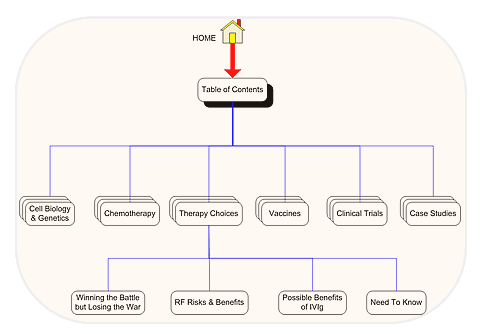 Content is King: The CLL Topics website is arranged heirarchically – by major subject heading accessible from our Contents page and within each of these pages by individual article titles. If you click on a subject heading on the Contents page, say Therapy Choices, you will be taken to an index page or mini-directory of all the articles within that subject heading. The most recent articles are listed first, followed by older articles. Each of the articles will have a short blurb describing its content, topped off with a couple of descriptive headlines. You can navigate to the article of your choice by clicking on the link within the blurb or by clicking on the accompanying thumbnail graphic that is a part of the blurb.
Content is King: The CLL Topics website is arranged heirarchically – by major subject heading accessible from our Contents page and within each of these pages by individual article titles. If you click on a subject heading on the Contents page, say Therapy Choices, you will be taken to an index page or mini-directory of all the articles within that subject heading. The most recent articles are listed first, followed by older articles. Each of the articles will have a short blurb describing its content, topped off with a couple of descriptive headlines. You can navigate to the article of your choice by clicking on the link within the blurb or by clicking on the accompanying thumbnail graphic that is a part of the blurb.
You will also find a number of major subject headings on the Content page that lead to functioning web pages without subsidiary pages: A CLL Primer, Your Charts, Reference and Feedback are examples of such pages. These major subject headings are also accessible from the main navigation menu which appears on every page in the website.
Search and You Will Find: A second method of identifying articles that you may want to read is to conduct a keyword search of the website.
Google: A customized Google search form is available on top of the home page, on the right. The same search tool is available at the bottom of every page on this site and is featured, as you might expect, the Search Tools page. This tool is available to help you in case you have an idea for further research. The search database is based on an index created for CLLTopics.org by Google. The crawler lag in keeping the index current is usually a few days. Surprising, since the Googlebot is usually at the site indexing it every day but it appears that the index is updated at Google's server farm only periodically. Most people are familiar with the format of Google's search results. Google has agreed to eliminate sponsored ads from the search results because of our non-profit status. Try the search — and use it often.
Atomz: If you are looking for something that was published recently, it is possible that the Googlebot has not visited and indexed the most recent materials on our website. However, a custom search form powered by Atomz gives us the options of re-indexing whenever we choose — and we do try to keep this index current with frequent spidering instructions. Unfortunately, with this engine, we have to live with (sometimes inappropriate) sponsored ads: just ignore them and look at the site search results in the colored central region. A copy of this search form appears below, on the Search Tools page, the home page and a few other locations on the Topics site. There is also an advanced search form for more complex searches.
Blurbs and Thumbnails: Perhaps the most frequently used tool to access our articles is the series of short introductions presented on the home page which link directly to the articles without going through the Contents page or the topic sub-directories (such as Therapy Choices or Case Studies). These blurbs are brief but can be very helpful in pointing the way.
Index Pages: Each Topic (general subject area) has its own "index page" or directory. If you click on one of these in the Contents page you will be taken to a page listing all the articles on that subject, arranged chronologically, most recent first. The directory listing usually consists of the blurbs and thumbnails as on the home page, but may include several short articles collected together on the index page itself. An example of an index page would be the one on fludarabine.
Currency May Appeal: Finally, the Current Articles page lists by date the titles of the articles which have been published over the last year or so.
Relationships Tie Things Together: Most of our newer articles have a small series of links on the right, just below the title of the articles, identifying articles on the same, similar or related subjects.
All these methods of getting around are accessible from the main navigation bar as explained below. We recommend that you become familiar with all four navigation methods (direct links from the Home, Contents and Current Articles pages and site search using our customized Google search engine) since different situations will require different approaches.
Getting around the website should be fairly easy. Each page on the site has a main navigation menu, starting with Home and listing the various content areas. The main navigation menu is a horizontal menu bar immediately under the CLL Topics banner, with drop-down sub-menus under the main headings:
![]()
The sub-menus under Navigation are: Table of Contents, Current Articles and Navigation Notes (this article);
The sub-menus under Topics Alert are: Alert Home, Alert Archive and Subscribe;
The sub-menus under Learning Tools are: CLL Primer, Your Charts, Textbooks, Reference and Search Tools;
The sub-menus under About Us are: Our Organization, Donations, Acknowledgements and Sponsored Projects;
The Feedback page, like the Home page, has no sub-menu.
On the right of the navigation bar is a button (![]() ) that triggers a drop-down list of all the submenu items on the navigation bar.
) that triggers a drop-down list of all the submenu items on the navigation bar.
The various navigation links are fairly obvious but we will point out a number of less evident and more useful items here.
I hope the above provides some guidance to those who are confused about getting around the various portions of our website, finding things in it or understanding its organization. The rest of this article will deal with other essential functions that you may want to perform, like downloading files and printing articles and Alerts. If this document does not have the answers you are seeking, you can certainly send us your questions or requests by email using the Feedback form. Don't forget to include all the information we list under What's Needed below — our detective work will go a little faster with a few clues — and we might be able to give you more relevant answers — or have a more intelligent reason for pleading ignorance. Seriously, we might already have an answer to your problem as a result of helping another visitor. We do not promise to cure the ills of the tech world but we will listen sympathetically and help where we can.
First things first. Your entire experience of this website (and, for that matter, the Internet) is determined by the web browser you are using, the bandwidth of your connection and to a lesser extent by the operating system (the many flavors of Windows, Linux, Mac OS, Unix, or whatever) and hardware (principally screen size and resolution). If you try to print anything, your experience is further complicated by the printer connected to your computer and the size of the paper loaded into it. We will address many of these issues.
This website has been tested for display consistency on the latest versions of Internet Explorer (7.0.5730.13), Mozilla Firefox (2.0.0.11) and Opera (9.25) — but there are many browsers we have not attempted to check out, including a gaggle of Unix, Linux and Mac based browsers. If you are using a browser in this latter group and have noticed something odd, we welcome your input. We try to be brand-agnostic about browsers but there is a limit on how many of these user agents we can test (or even want to): so you will find the popular browsers will probably exhibit fewer quirks.
We do recommend the latest versions of these browsers, since they tend to be more standards-compliant. With the current releases of their latest browsers, the Microsoft/Firefox/Opera triumvirate have reasonably standards compliant browsers available for the Wintel platform and Safari for Apple does the job well for the Mac aficionados amongst us. The older browsers sometimes do not display all the elements in modern websites and worse, some of the elements they do display are not as intended. Truth to tell, the earlier versions of most browsers are pretty miserable in navigating today's websites. Whatever your choice of browsers, you will find that most pages on Topics display best on the latest version of that browser. If you haven't updated your browser in a while, this may be a good time to do it. Among the side-benefits of updating: the latest browsers are less buggy, print better, have fewer security flaws, provide better safeguards against phishing and other attacks and automatically update themselves for security and functionality.
The Topics website has grown considerably since it was first constructed in 2026, starting out as a collection web pages (slapped together without much regard to the finer points of accessibility or robust and elegant coding) and evolving to include more complex technology along the way. The website now takes advantage of current web technology. Given the amount of content on the site, it does need contant attention to maintain link validity. Our readers can definitely help catch glitches so we have a smoothly functioning website. (Translation: you too can volunteer a bit of your time to user-test the site and give us your feedback. That kind of user testing is priceless.)
If you are using Safari, Konqueror, Pterodactyl, Rasputin, Mudpuppy or an even more exotic browser, more power to you. Please do send us your observations, even if just to say the site displays fine.
The pages on the Topics site use JavaScript, a programming language that is embedded in every modern web browser on a PC. If you have turned off JavaScript in your browser for security or other reasons, you will find that the drop-down submenus in the navigation menu system (and possibly other components) do not work. If you are technically savvy enough to modify JavaScript settings on your browser, I am sure you can arrange to have one stand-alone browser installation available with JavaScript enabled, to browse Topics, or to temporarily enable JavaScript while docked at our website. You might have your own ingenious technical solution to this problem. If you are stubborn you can still get around by clicking through the subject headings in the Contents page or using the many links on the home page — but your connectivity will be less than optimal. Do write to us if a JavaScript issue raises its head in your setup. If you have never had to deal with JavaScript, thank your stars — and have a good life.
Most people will find this is not a problem. You can safely ignore this note if functioning drop-down navigation menus are displayed by your browser.
You are, of course, usually stuck with whatever computer and display screen you happen to have. For those few who have a choice, we recommend a minimum display size of 800 pixels by 640 pixels for viewing the pages in the website. Larger displays will be much easier to work with and avoid some of the need for vertical and sideways scrolling. This is an content-rich site with plenty of text and graphics, so the quantity and resolution of your screen real estate will determine how much scrolling you have to do.
A "fluid" design is used for most of the pages on the site — the text will flow to utilize the width of display available to it. If you are fortunate enough to have a wide screen but find the lines are too long for your eye to follow from left to right, just re-size your browser window to be narrower than the full display size. This will result in the lines wrapping to fit the narrower window and make it easier for your eye to follow them without skipping. (Who says your screen cannot be too wide or too tall?)
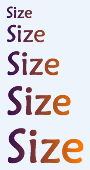 Most people will find that their browser's default text size will display the material on Topics quite legibly. However, some visitors may find the type used on the website too small for their eyesight or too large for their computer screens or for their taste. The site is designed to let visitors adjust their display font size to suit their preferences or eyesight by using the text size controls on their browser menu. To increase the size of text displayed in I. E. you would click View/Text Size/Larger; in Firefox, it would be View/Text Size/Increase++, in Netscape, it would be View/Text Zoom/% and in Opera it would be View/Zoom/%. I. E. 7.0 goes to extremes and gives you both a text-size adjustment as well as a zoom control. The choice of both browser and text size setting is yours. Of course, you can go crazy and choose extremely large type settings - in which case you may have to live with awkward formatting.
Most people will find that their browser's default text size will display the material on Topics quite legibly. However, some visitors may find the type used on the website too small for their eyesight or too large for their computer screens or for their taste. The site is designed to let visitors adjust their display font size to suit their preferences or eyesight by using the text size controls on their browser menu. To increase the size of text displayed in I. E. you would click View/Text Size/Larger; in Firefox, it would be View/Text Size/Increase++, in Netscape, it would be View/Text Zoom/% and in Opera it would be View/Zoom/%. I. E. 7.0 goes to extremes and gives you both a text-size adjustment as well as a zoom control. The choice of both browser and text size setting is yours. Of course, you can go crazy and choose extremely large type settings - in which case you may have to live with awkward formatting.
If you have other accessibility problems in using the site, please write to us so that we can take your experience into consideration.
 We used to receive more questions and requests about printing than about anything else. The unfortunate truth is that a past-generation browser's screen display of a typical web page on the Internet was generally not a good format for printing. Printing that average web page by simply using the browser's "print" button or the "print" option from the "file" menu generally led to unsatisfactory results: lines were frequently truncated at the right edge of the page, the font sizes were too large or too small and plenty of useless navigation and decorative images are included in the print job, resulting in an unnecessarily large and unreadable hard-copy product. I am sure you are familiar with this phenomenon.
We used to receive more questions and requests about printing than about anything else. The unfortunate truth is that a past-generation browser's screen display of a typical web page on the Internet was generally not a good format for printing. Printing that average web page by simply using the browser's "print" button or the "print" option from the "file" menu generally led to unsatisfactory results: lines were frequently truncated at the right edge of the page, the font sizes were too large or too small and plenty of useless navigation and decorative images are included in the print job, resulting in an unnecessarily large and unreadable hard-copy product. I am sure you are familiar with this phenomenon.
The volume of email asking about getting our content into print told us two things: people wanted the content in hard copy in addition to viewing it on screen, and second, we needed a better way to talk to our visitors' printers than old fashioned HTML.
In the end we decided to adopt a technical solution that produces compact and well-formatted print pages using CSS, a technology implemented in the current versions of most popular web browsers — hence our recommendations to upgrade to the most recent stable release of your favorite browser. With CSS we are able to have two versions of our web pages - one suitable for viewing on screen and another suitable for printing as hard copy. You can check if you will get a decent print product for any given page by simply clicking on print preview from the file menu. If the result looks readable, with no truncated lines and no disproportionate margins, you can proceed to print the page(s).
This solution depends upon the fact that a web page can be programmed to print differently on a standard sheet of paper (8½" by 11") as opposed to the way it displays on the computer screen, where real estate is measured in pixels and the form factor is totally different.
But what if you are working with a browser that does not support CSS? Upgrading your browser to the most current public version would be a terrific idea — for many reasons. Modern browsers are simply more reliable, secure and capable, leading to an overall better browsing experience.
You will find our discussion of spreadsheet software and tips on obtaining low-cost alternatives to Microsoft Excel (and the entire Microsoft Office suite) in the section titled Your Charts. If you are one of those people who is completely at home in Excel and automatically get MS Office installed when you get a new computer, this discussion is not for you. However, you may still find the record-keeping templates in the Your Charts page helpful. Your browser settings do matter in determining what happens when you click on a spreadsheet link. Please save the spreadsheet on your own computer using a different name, say "JohnDoe.xls", before entering your own information into it. Otherwise you may not be able to save the document since you do not have permission to modify anything on the web server on which the spreadsheet is hosted. Just remember, if you click on a link to an Excel spreadsheet in Internet Explorer, it will probably load into an Excel plug-in for Internet Explorer and you might get a security message or a demand for a password. There is no password for these files, since they are not protected but the server might think you are trying to work with the online version of the file. If you are asked to enter a password when you click on the link, it is because the system thinks you are trying to make an entry into the spreadsheet on the host machine. In Windows, the soundest procedure is to right-click on the .xls link, select "save target as" from the drop-down menu, and save the file in a folder on your local hard-drive, giving it a name that is of your own invention - definitely not records.xls or sample.xls.
Many documents on the Internet are in the pdf format — "portable document format" standardized by Adobe Systems, Inc. This format is also commonly used for documents that are sent as attachments to emails. Documents in this format can be viewed in and printed from a piece of free software called Adobe Reader. (If you have Adobe Acrobat, you can, in addition, create documents in pdf format). If you don't already have the Reader software installed on your computer, you can easily download it from Adobe (it is a free download). The program can be launched as a standalone application or as a plug-in for your browser. If you click on a link to a pdf document while browsing the Web, it will be loaded into the plug-in in your web browser. If you click on a pdf file saved on your computer, the stand-alone reader will launch. Here is a link to the download site: http://www.adobe.com/products/acrobat/readermain.html.
Most people seem to have some version of the Adobe Reader software currently installed on their systems. If you have an older version of Adobe Reader or Acrobat, the document creation software, on your machine, you should probably get the current version installed. Adobe does tweak the format definition periodically and the newer versions of the software have more capabilities. (These things evolve. The current version of the Reader/Acrobat is 8.0 and many people have earlier versions on their machine.) Having the current version of the software installed will make you web browsing experience go more smoothly.
The reason for the popularity of Adobe's PDF formar is simple — it is portable across systems and produces consistent on-screen and printed results. If an author creates a document using word processing, spreadsheet, database or other software, the file produced will be in the native format of the content generation software. The best way to make an output document generally available on the web might be for him or her to convert it to HTML if the intended medium is on-screen viewing in a browser, or to PDF if the intended medium is the printed page or a page-format display. For example, consider a report generated by the Microsoft Access database software. The database software itself is complex and not many people have it, so it is probably useless to post or send the Access file. In any case, all you generally want to send or post is the report generated by Access. You could send the printed report, of course, but a far more versatile object would be an electronic version of the printout, a PDF document. The nice thing about a PDF is that you don't care about the nature of the software that produced the document and it displays on everybody's computer or printer output exactly the same way. An added bonus is that it cannot be easily modified by generally available software (so the author does not run a high risk of a maliciously modified document making the rounds. A MS Word document, on the other hand, can be modified by anybody.)
Topics Alert emails may include links or urls and sometimes may include graphics – but will not have any documents attached. If we need to bring a document to you attention or make it available for general access, we will simply have the item hosted on the Topics website and include a link to it in the Alert or related article on the website. Many visitors have attachments disabled or blocked in their email client software, for good reason.
Personal Email from us in response to your specific request may contain documents and links attached. We run antivirus software on everything we receive and send out but you are nevertheless strongly advised to screen all messages with up-to-date antivirus and anti-spyware software. Having the software installed is simply not enough — you also have to update the virus and spyware signatures as often as possible. You will pardon me for observing we have enough problems with biological pathogens without passing around computer viruses and spyware.
Roadblocks: If you are not receiving the Alerts or find that your emails to us are going unanswered, you could be the victim of another technical phenomenon — the widespread use of whitelists and blacklists. Please ensure that the clltopics.org domain is a permitted originator of email to you and that it is not black-listed on your system or ISP. If you or your ISP are using a whitelist, just make sure we are on it.
Software Idiosyncracies: This piece of technical advice comes from one of our readers who found a way to solve the problem of Microsoft Outlook Express jumping to the conclusion that a legitimate attachment to an email is unsafe.
"Outlook Express initially 'removed access' to what it regarded as an unsafe attachment to your e-mail so that it could not be opened or downloaded. This was overcome by opening Outlook Express, going to 'TOOLS' then 'OPTIONS' then 'SECURITY' and un-checking the box for the option - 'Do not allow attachments to be saved or opened that could potentially be a virus'. The attachment was then accessible. After checking that the attachment has been saved I would advise anyone doing this to re-check the box."
The Email Address Camouflage Subterfuge: The email addresses on this website are non-clickable. There was a time when we had them as live links so that you could just click on them to launch your email client software with the destination address already filled in. However, that left the site open to any number of web crawlers that harvest email addresses for use by spammers. When the torrent of ugly spam got to be so big that it interfered with our ability to operate the site, we took steps to make it harder for the spam-mongers to target us. The email addresses to CLL Topics are now not live links: they are simply bitmap graphics. Of course, everybody now pays the price — if you want to send us mail you have to launch your email client manually and type in the To: address yourself. It is also not friendly to handicapped visitors who use readers to do their browsing, a circumstance we regret. We will keep looking for better ways to handle this going forward. But for now, we ask you to bear with us.
Below is a complete list of (non-clickable) email addresses for the CLL Topics online publication; if you are not sure of which one you should use, the address for General Mail will do fine. The Feedback form on this website will generate an email to the General Mail destination.
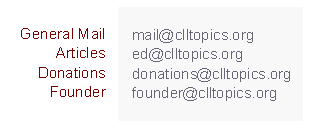 |
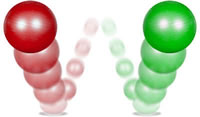 We have received a number of reports of bouncing Alerts. What generally tips you off is a warning message from "[email protected]" that messages to you from the mailing list seem to be bouncing, followed by a snippet of server chatter. This glitch is typically due to an AOL problem, although MSN, ATT and smaller ISPs like Telus have been known to do similar things. If you read the warning message carefully it will be clear what you have is a routine warning that is generated by our newsletter mailing program as a follow-up to a message that was bounced by your ISP, AOL. The error message will typically include something like “421 service not available”, for reasons not given but probably because the AOL server was temporarily overloaded. The actual error reported varies, but usually indicates the receiving mail server is having trouble coping with the traffic. A large mailing list can deliver several hundred messages to aol.com addresses all at once.
We have received a number of reports of bouncing Alerts. What generally tips you off is a warning message from "[email protected]" that messages to you from the mailing list seem to be bouncing, followed by a snippet of server chatter. This glitch is typically due to an AOL problem, although MSN, ATT and smaller ISPs like Telus have been known to do similar things. If you read the warning message carefully it will be clear what you have is a routine warning that is generated by our newsletter mailing program as a follow-up to a message that was bounced by your ISP, AOL. The error message will typically include something like “421 service not available”, for reasons not given but probably because the AOL server was temporarily overloaded. The actual error reported varies, but usually indicates the receiving mail server is having trouble coping with the traffic. A large mailing list can deliver several hundred messages to aol.com addresses all at once.
You can simply put this warning down as a "computer aberration" at AOL, MSN or whichever service is currently experiencing capacity problems. We usually receive a cluster of reports from several subscribers, all serviced by the same ISP, that they have received such warnings over a period of a few weeks. My guess is that these ISPs frequently fall behind in investing in server or gateway capacity. (Remember, the volume of spam making the rounds is escalating rapidly, constantly straining the system.)
The good news is that the warning message actually got through, which means the glitch was temporary. If you also received a subsequent Topics Alert, you can conclude the aol.com mail server has started accepting messages again and things are working fine now.
Fact: our mail program tries several times to send messages to people on the list before it sends out a warning and then a probe - and then gives up.
If you feel you may have missed an Alert, please go to the Alert Archive, where you will find information on the most recent Alert (number and date) as well as the Alerts themselves, archived neatly in reverse chronological order. Actually the alerts are considerably easier to read this way in your web browser, edited, spell-checked and formatted in the style of the rest of the Topics website rather than served up in an email program which frequently delivers plain-text and eliminates links, graphics and other functionality. You can browse the archived Alerts one by one (click on an Alert title or enter the alert number in the space provided and click "Display") to see what you have missed or simply re-acquaint yourself with the material. There is some delay in getting the Alerts posted to the website but the archive page will tell you what the most recent Alert number happens to be even if it is not archived yet — and we do get caught up as time permits.
If you suspect that your name has been eliminated from the list due to your ISP's bouncing of messages – or for any other reason – you can always go to the Alert registration page and re-register.
If you have a more exotic problem, please do write to us with the details.
When writing to us about your website issues, please be as detailed as possible about the phenomenon or procedure you wish to discuss and provide us with details of your computer set-up: the name and version number of your operating system, your display size and resolution, the name and version number of the browser you are using, the kind of printer (if it's a printing problem you wish to discuss), and even your location (standards vary in different countries - in Europe you may use A4 paper, in the U. S. we use 8½"X11", in the UK it may be something different - what's a demy quarto anyway?).
Of course, the problem that is the hardest to solve is the one we do not know about yet. We have made accessibility a high priority goal. To deliver effectively on this goal, we need visitor participation. That means you.
If we don't hear from you, we will naturally assume that everything about the website is perfect.
 Enter Keywords: |
———
Disclaimer: The content of this website is intended for information only and is NOT meant to be medical advice. Please be sure to consult and follow the advice of your doctors on all medical matters.
Copyright Notice:
Copyright © 2026-2007 CLL Topics, Inc. All Rights Reserved.
All materials contained on this site are protected by United States copyright law and may not be reproduced, distributed, transmitted, displayed, published or broadcast without the prior written permission of CLL Topics, Inc. You may not alter or remove any trademark, copyright or other notice from copies of the content.
However, you may download and print material from CLLTopics.org exclusively for your personal, noncommercial use.
———